10. Compute Historical Feature Values
You will learn how to generate a Feature Table from a Feature List and an Observation Table. This Feature Table can serve as training or testing data for your Machine Learning models.
Step 1: Select a Feature List¶
Navigate to the Feature List catalog from the Experiment section of the menu.
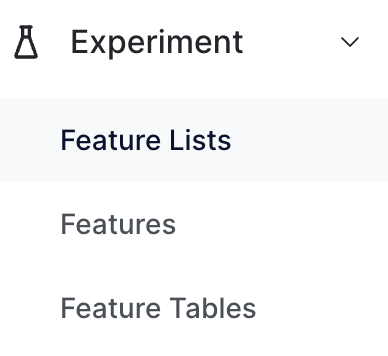
Select a desired Feature List and click on the calculator icon.
![]()
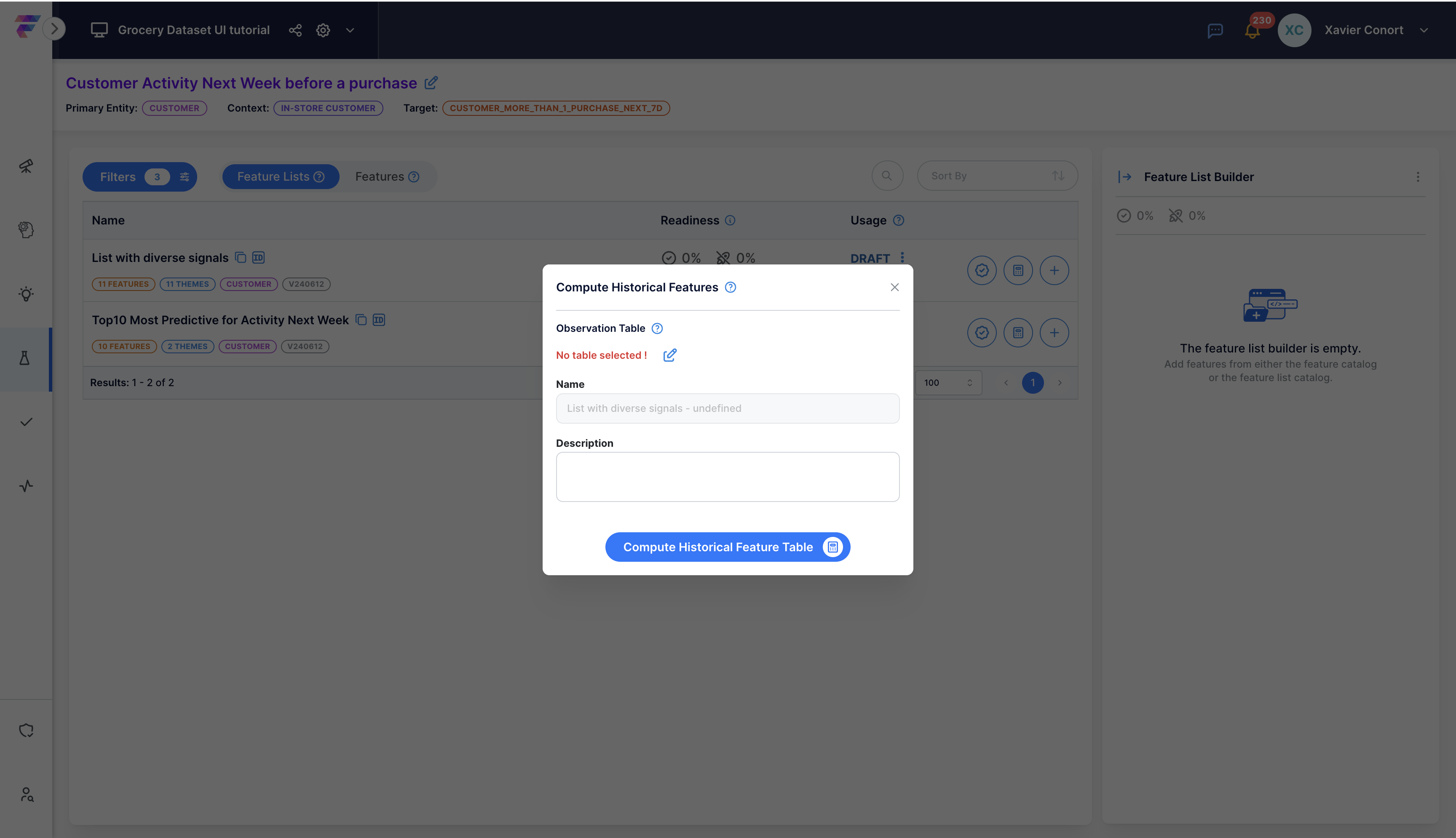
Step 2: Select the Observation Table¶
Pick the Observation Table that specifies your entity values and historical points-in-time:
- If you created the "CUSTOMER_More_than_1_purchase_next_7d" target with the SDK, use the "Pre_Purchase_Customer_Activity_next_week_2023_10K" table.
- If you didn't create the target using the SDK, opt for the "Pre_Purchase_Customer_Activity_next_week_2023_10K_manual_version" table.
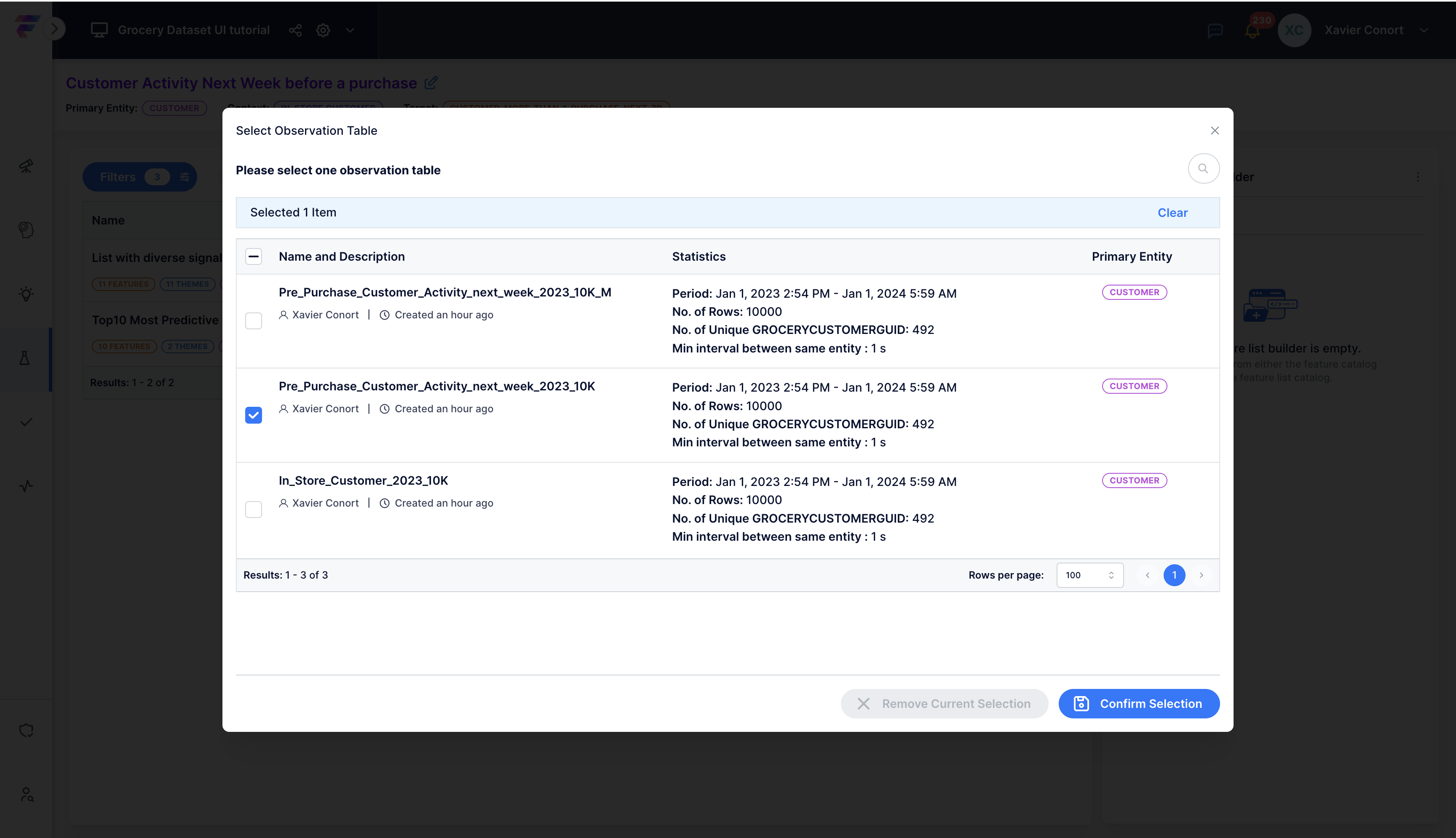
Step 3: Name Your Feature Table¶
Assign a name to your feature table and, if you wish, provide a description. Here, we called the feature table: "10K_2023_obs with diverse signals for Customer Activity Next Week before a purchase".
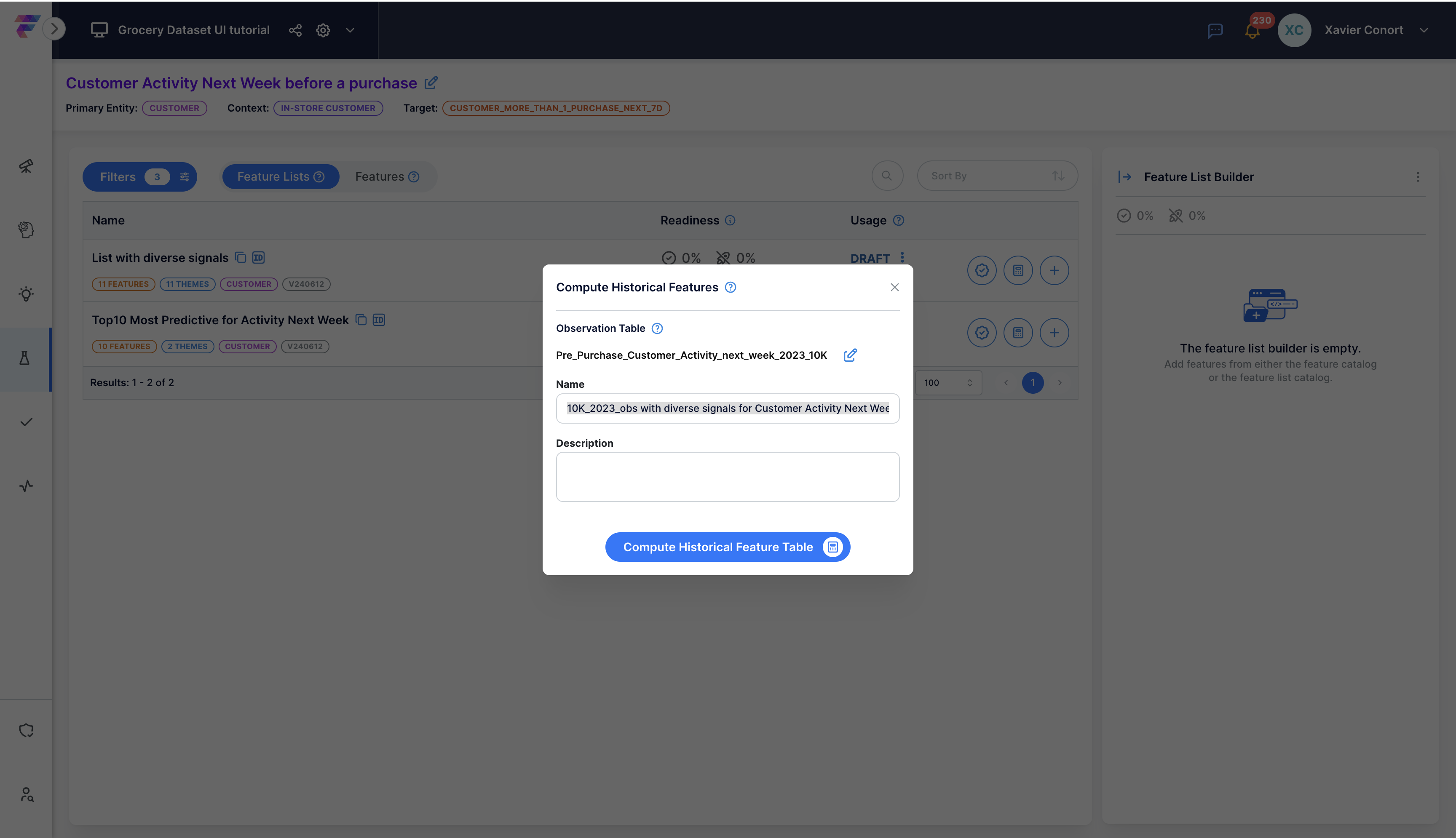
Step 4: Locate the Completed Table¶
After the table is computed, find your table in the 'Feature Table Catalog' under the 'Experiment' section.
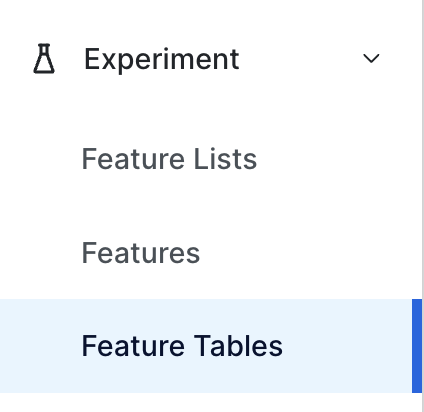
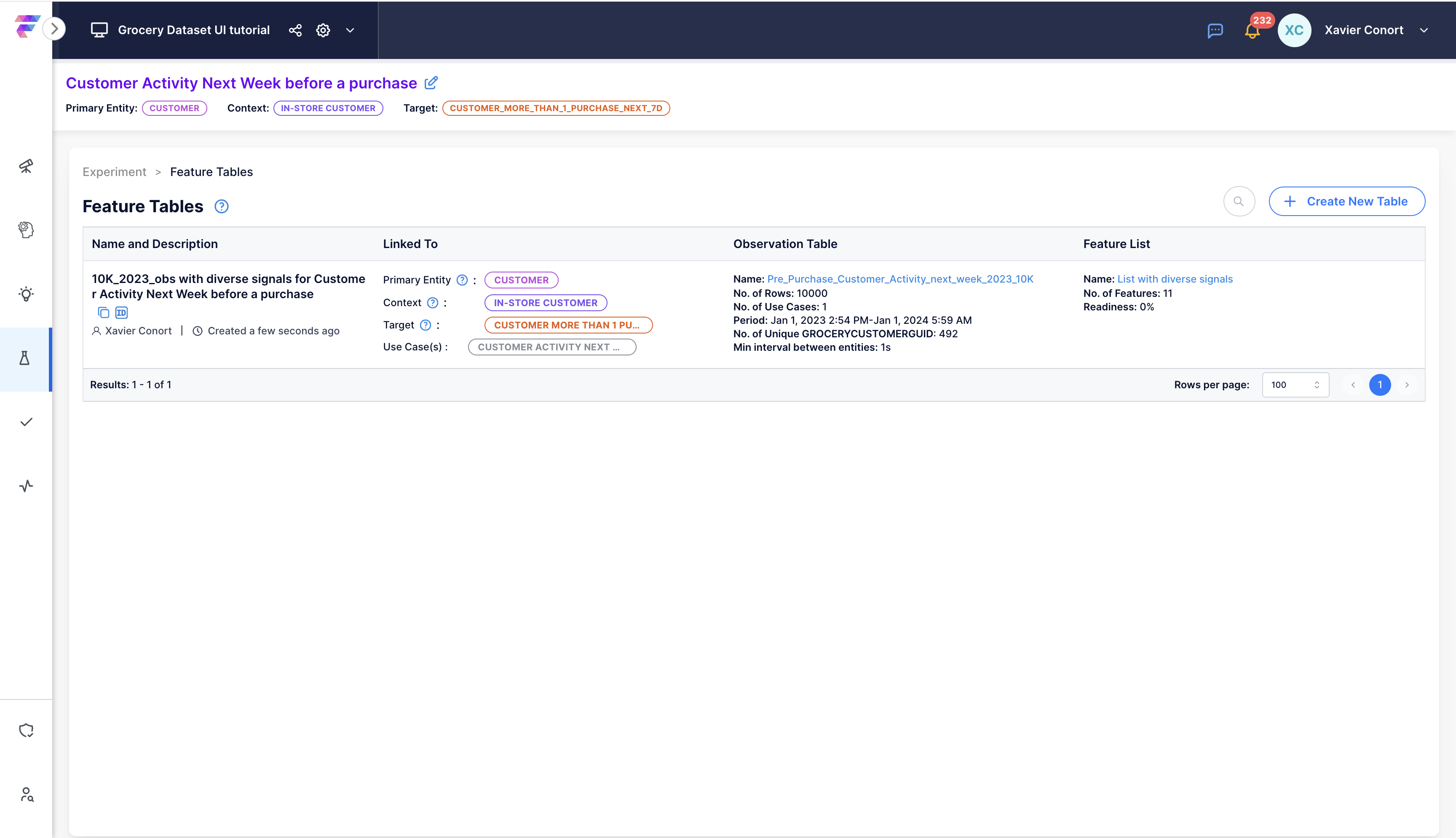
Step 5: Preview or Download¶
Select the Feature Table. Go to the 'Preview' tab to preview the table.
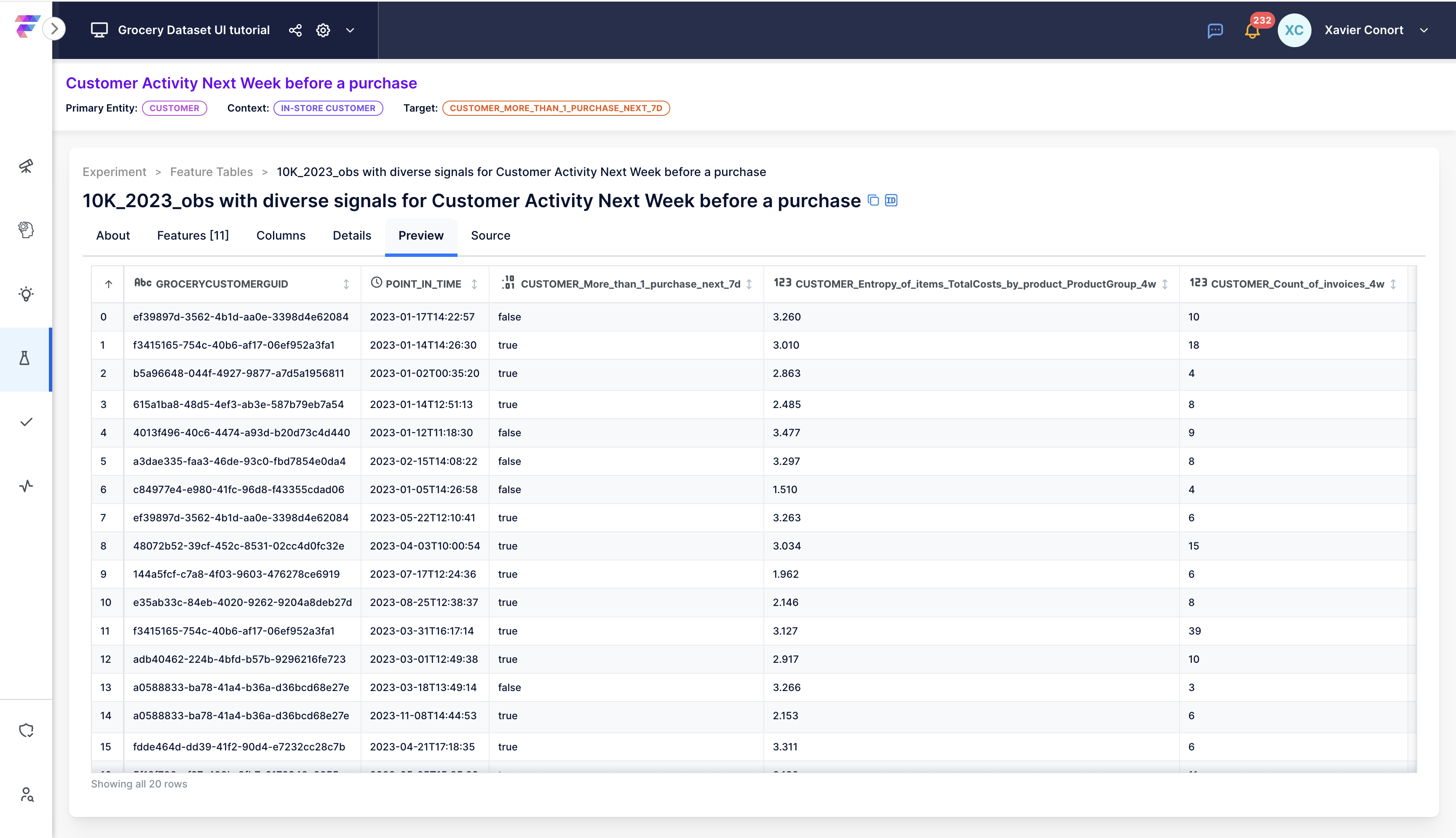
Go to the 'About' tab to download it as a parquet file.
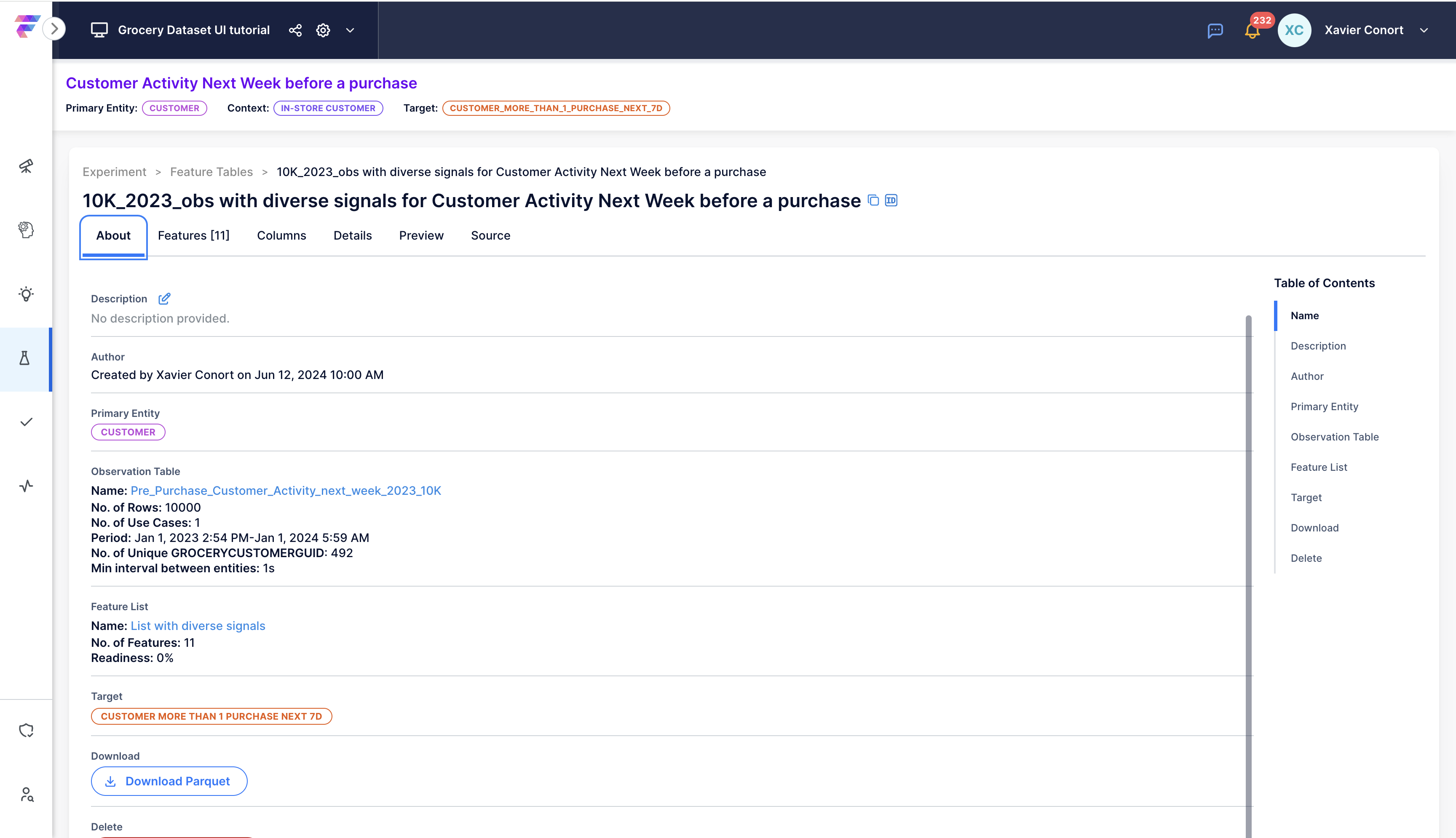
For SDK Users
More details are available in our SDK reference for Historical Feature Table.
With the SDK, you can directly compute training data as a Pandas DataFrame or convert a stored Feature Table into a Pandas DataFrame.
Step 6: Empty the Feature List Builder¶
Now that we're finished experimenting with feature lists, let's clear the Feature List Builder.
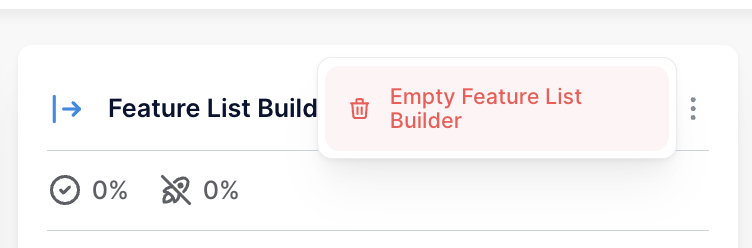
Let's clear any filter by clicking ![]() . Then collapse filters by clicking
. Then collapse filters by clicking ![]() and collapse Feature List Builder by clicking
and collapse Feature List Builder by clicking ![]() .
.